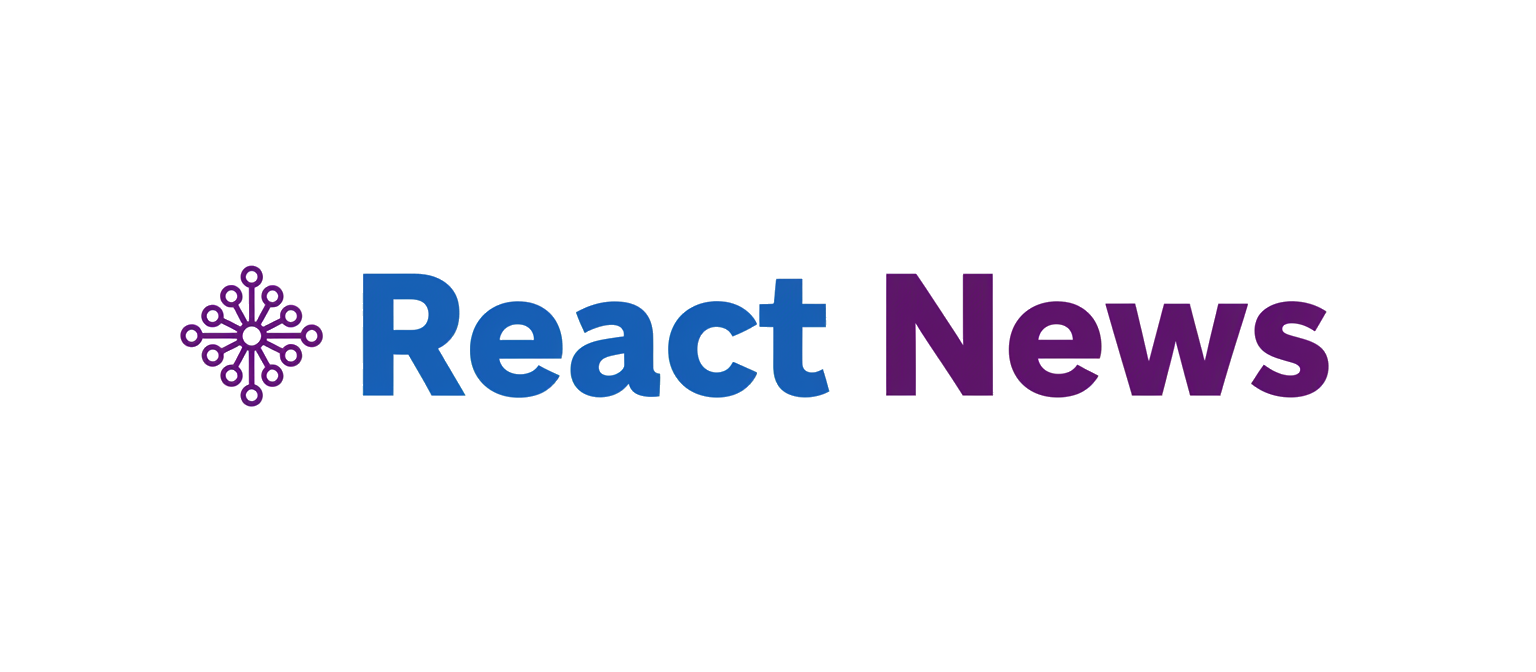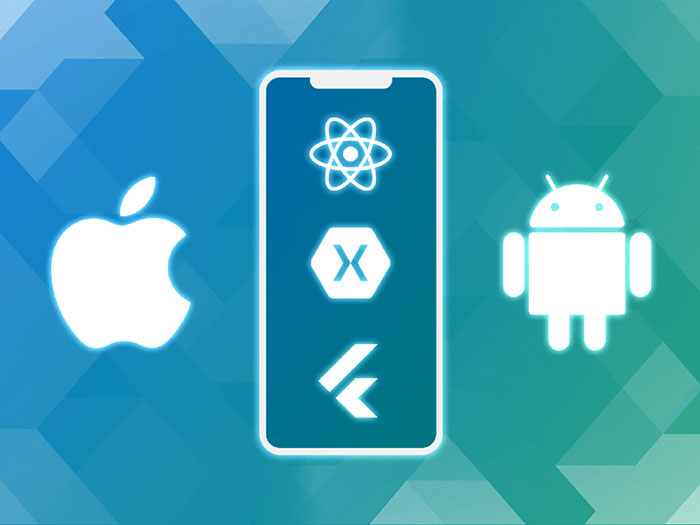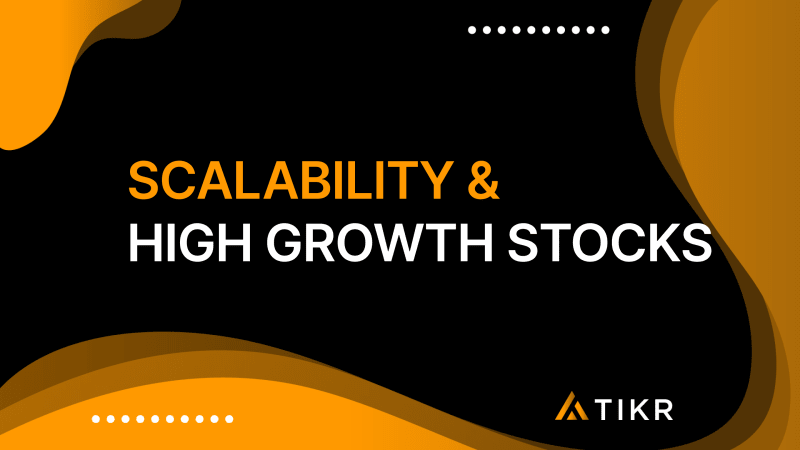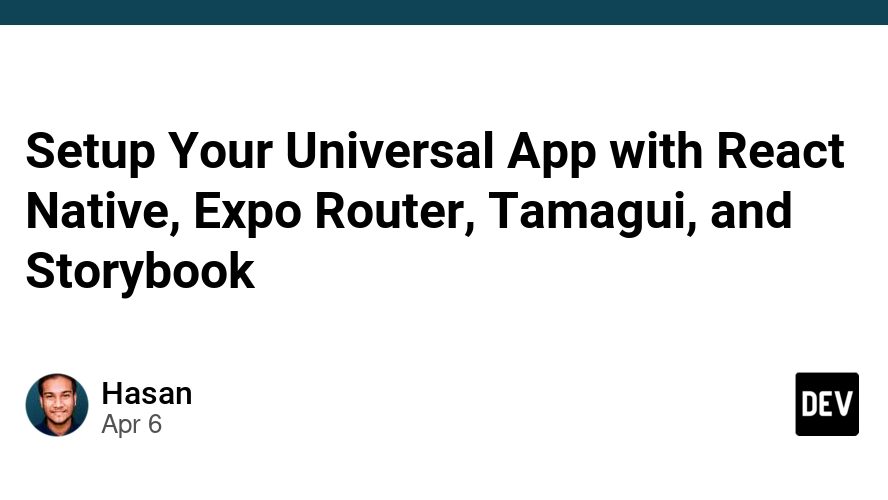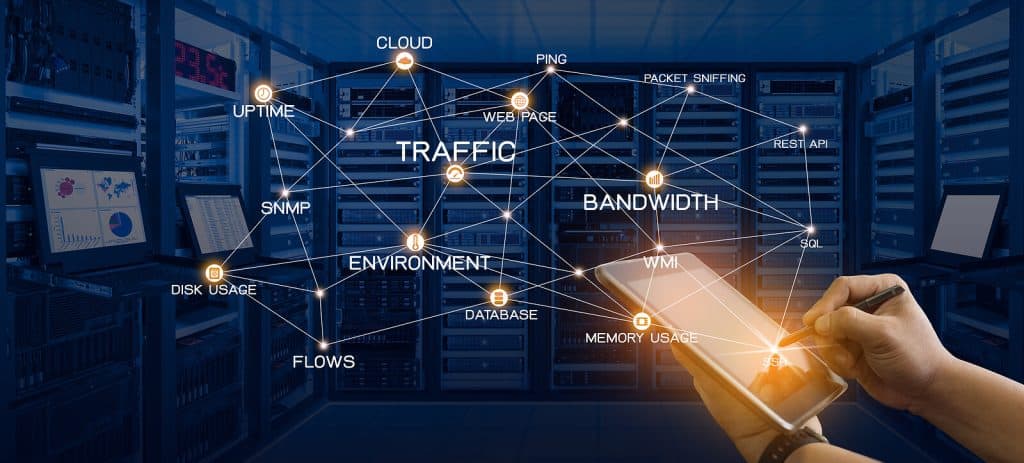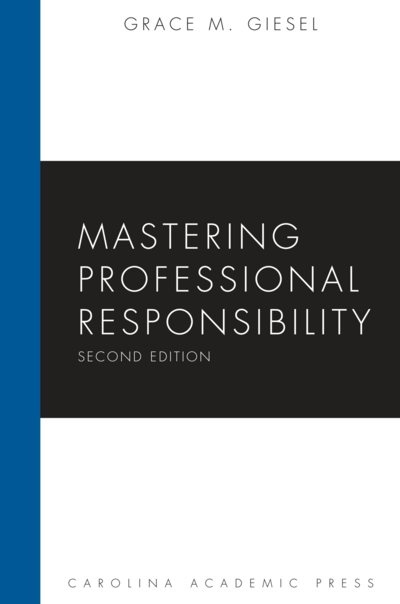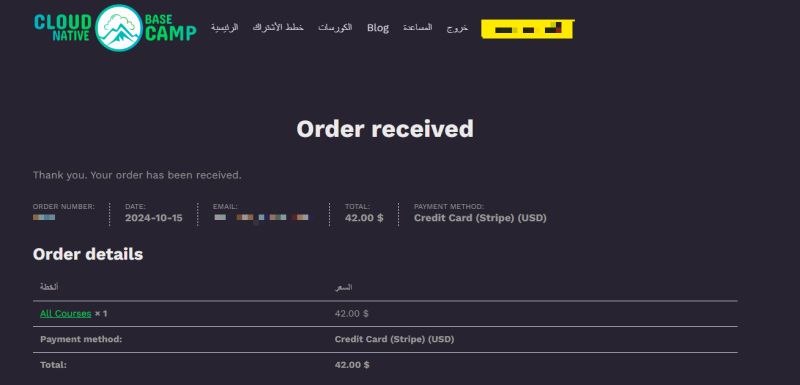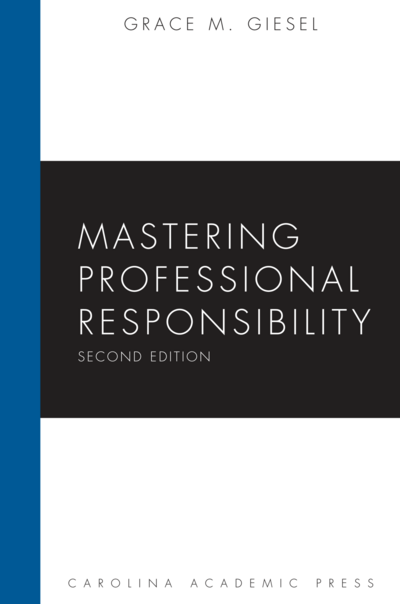The world of cross-platform development is in a constant state of evolution, with developers continually seeking more unified, efficient, and powerful ways to build applications that feel native on every device. In the latest React Native news, a significant development is underway that promises to fundamentally change how we handle user input. The introduction of the Pointer Events API, a W3C standard long-established on the web, is being ported to React Native. This is a game-changer, moving beyond the fragmented world of separate touch and mouse events to provide a single, cohesive model for all pointing input devices, including mice, pens, and touchscreens.
This advancement is not just an incremental update; it’s a foundational shift that unlocks capabilities previously difficult or impossible to achieve cleanly in a cross-platform context. Features like hover effects, right-click context menus, and complex multi-device gestures are now becoming first-class citizens in the React Native ecosystem. For developers working with frameworks from Expo to UI libraries like React Native Elements, this news signals a new era of interactive possibilities, blurring the lines between mobile, web, and desktop applications. This article provides a comprehensive technical guide to understanding, implementing, and mastering the new Pointer Events API in your React Native projects.
Understanding the Core Concepts of Pointer Events
At its core, the Pointer Events API abstracts away the differences between various input hardware. Before this, developers had to write conditional logic: one set of handlers for touch events (onTouchStart, onTouchMove) on mobile and another for mouse events (onMouseDown, onMouseMove) for web or desktop environments. This led to code duplication and complexity. Pointer Events elegantly solve this by creating a single, unified event system.
Key Event Types
The API introduces a set of event handlers that can be attached to any React Native view component. These handlers cover the entire lifecycle of a user’s interaction:

onPointerDown: Fires when a pointer becomes active. This could be a finger touching the screen, a mouse button being pressed, or a stylus making contact.onPointerMove: Fires continuously as an active pointer moves across the screen. This is essential for dragging and drawing functionalities.onPointerUp: Fires when a pointer is no longer active (e.g., a finger is lifted or a mouse button is released).onPointerEnter: A crucial event for desktop-like experiences. It fires when a pointer moves into the hit-test boundaries of an element, enabling hover effects without the pointer needing to be active.onPointerLeave: The counterpart toonPointerEnter, this fires when the pointer moves out of the element’s boundaries.onPointerCancel: Fires if the system cancels the pointer interaction, for instance, if the user’s gesture is taken over by a native OS feature.
The PointerEvent Object
Each event handler receives a PointerEvent object containing rich information about the interaction. The most important property is pointerType, a string that can be ‘touch’, ‘mouse’, or ‘pen’. This allows you to tailor the UI response based on the input device. For example, you might increase the size of a button’s hit area for touch input while keeping it precise for a mouse. Other properties include pressure, tiltX, tiltY, and a unique pointerId to track individual pointers in multi-touch scenarios.
import React, { useState } from 'react';
import { View, Text, StyleSheet } from 'react-native';
const PointerInfoDisplay = () => {
const [status, setStatus] = useState('Awaiting interaction...');
const [pointerType, setPointerType] = useState('none');
const handlePointerDown = (event) => {
setStatus('Pointer Down');
setPointerType(event.nativeEvent.pointerType);
};
const handlePointerUp = (event) => {
setStatus('Pointer Up');
setPointerType(event.nativeEvent.pointerType);
};
const handlePointerMove = (event) => {
// Note: onPointerMove can fire very frequently.
// In a real app, you might throttle this.
setStatus(`Pointer Moving at X: ${event.nativeEvent.x.toFixed(2)}`);
};
return (
<View
style={styles.container}
onPointerDown={handlePointerDown}
onPointerUp={handlePointerUp}
onPointerMove={handlePointerMove}
>
<Text style={styles.text}>Interaction Status: {status}</Text>
<Text style={styles.text}>Last Pointer Type: {pointerType}</Text>
<Text style={styles.subText}>Touch, click, or move your mouse over this box.</Text>
</View>
);
};
const styles = StyleSheet.create({
container: {
width: 300,
height: 200,
backgroundColor: '#e0e0e0',
justifyContent: 'center',
alignItems: 'center',
borderRadius: 8,
borderWidth: 1,
borderColor: '#cccccc',
},
text: {
fontSize: 16,
fontWeight: 'bold',
marginBottom: 8,
},
subText: {
fontSize: 12,
color: '#666',
},
});
export default PointerInfoDisplay;Practical Implementation in React Native
With the theoretical foundation laid, let’s dive into practical examples that showcase the power of the new Pointer Events API. These features are being integrated directly into React Native’s core, particularly enhancing the underlying Pressability API that powers components like Pressable and Button. This means UI libraries are getting a major boost; expect to see exciting updates in the next wave of **React Native Elements News** and **Tamagui News** as they adopt these capabilities to build more sophisticated components.
Implementing True Hover States
Hover effects are a cornerstone of desktop UI design, providing crucial visual feedback to users. With Pointer Events, implementing them is now trivial. The onPointerEnter and onPointerLeave events are designed specifically for this purpose.
import React, { useState } from 'react';
import { View, Text, StyleSheet, Pressable } from 'react-native';
const HoverButton = ({ title, onPress }) => {
const [isHovered, setIsHovered] = useState(false);
return (
<Pressable
onPress={onPress}
onPointerEnter={() => setIsHovered(true)}
onPointerLeave={() => setIsHovered(false)}
>
<View style={[styles.button, isHovered && styles.buttonHovered]}>
<Text style={[styles.text, isHovered && styles.textHovered]}>{title}</Text>
</View>
</Pressable>
);
};
const styles = StyleSheet.create({
button: {
backgroundColor: '#007BFF',
paddingVertical: 12,
paddingHorizontal: 24,
borderRadius: 8,
transitionDuration: '0.2s', // Note: transition* properties are web-specific
},
buttonHovered: {
backgroundColor: '#0056b3',
transform: [{ scale: 1.05 }],
},
text: {
color: '#FFFFFF',
fontSize: 16,
fontWeight: '600',
},
textHovered: {
color: '#FFFFFF',
},
});
export default HoverButton;Handling Right-Clicks for Context Menus
Another feature that brings React Native apps closer to their desktop counterparts is the ability to handle right-clicks. The PointerEvent object includes a button property in its nativeEvent payload. A value of 2 typically corresponds to a right-click, allowing you to trigger custom context menus or other secondary actions.

import React, { useState } from 'react';
import { View, Text, StyleSheet, Alert } from 'react-native';
const ContextMenuArea = () => {
const [message, setMessage] = useState('Right-click this area!');
const handlePointerDown = (event) => {
// Standard mouse button mapping:
// 0: Main button (usually left)
// 1: Auxiliary button (usually middle)
// 2: Secondary button (usually right)
if (event.nativeEvent.button === 2) {
event.preventDefault(); // Prevent default browser context menu
setMessage('Right-click detected!');
Alert.alert(
'Context Menu',
'You have triggered the context action!',
[{ text: 'OK', onPress: () => setMessage('Right-click this area!') }]
);
} else {
setMessage('That was a left-click. Try the other one!');
}
};
return (
<View
style={styles.container}
onPointerDown={handlePointerDown}
// onContextMenu is a web-specific event that can also be used
// onContextMenu={(e) => e.preventDefault()}
>
<Text style={styles.text}>{message}</Text>
</View>
);
};
const styles = StyleSheet.create({
container: {
width: '90%',
height: 150,
backgroundColor: '#f0f8ff',
justifyContent: 'center',
alignItems: 'center',
borderRadius: 10,
borderWidth: 2,
borderColor: '#add8e6',
borderStyle: 'dashed',
},
text: {
fontSize: 18,
color: '#333',
},
});
export default ContextMenuArea;Advanced Techniques and Cross-Platform Considerations
Beyond basic clicks and hovers, Pointer Events enable sophisticated interactions like custom dragging gestures. This is achieved through a concept called “Pointer Capture,” which allows an element to continue receiving pointer events even if the pointer moves outside its visual boundaries. This is crucial for creating a smooth dragging experience where the user’s finger or cursor can move freely. Combining this with an animation library, as seen in recent **React Native Reanimated News**, opens up a world of fluid, high-performance animations and gestures.
Creating a Draggable Element with Pointer Capture
In this example, we’ll build a simple draggable view. When the user presses down on the view, we capture the pointer. As the pointer moves, we update the view’s position. When the user releases the pointer, we release the capture.
import React, { useRef } from 'react';
import { View, StyleSheet, Animated } from 'react-native';
const DraggableView = () => {
const pan = useRef(new Animated.ValueXY()).current;
const viewRef = useRef(null);
const handlePointerDown = (e) => {
// Capture the pointer to this element
viewRef.current?.setPointerCapture(e.nativeEvent.pointerId);
pan.setOffset({
x: pan.x._value,
y: pan.y._value,
});
pan.setValue({ x: 0, y: 0 });
};
const handlePointerMove = Animated.event(
[
{
nativeEvent: {
translationX: pan.x,
translationY: pan.y,
},
},
],
{ useNativeDriver: false } // setPointerCapture is not on the native driver
);
const handlePointerUp = (e) => {
// Release the pointer capture
viewRef.current?.releasePointerCapture(e.nativeEvent.pointerId);
pan.flattenOffset();
};
return (
<View style={styles.container}>
<Animated.View
ref={viewRef}
style={[
styles.box,
{
transform: [{ translateX: pan.x }, { translateY: pan.y }],
},
]}
onPointerDown={handlePointerDown}
onPointerMove={handlePointerMove}
onPointerUp={handlePointerUp}
/>
</View>
);
};
const styles = StyleSheet.create({
container: {
flex: 1,
alignItems: 'center',
justifyContent: 'center',
},
box: {
height: 100,
width: 100,
backgroundColor: 'tomato',
borderRadius: 10,
},
});
export default DraggableView;Distinguishing Pointer Types for Adaptive UI
A truly adaptive application responds differently based on the input method. With the pointerType property, you can create UIs that are optimized for touch, mouse, and pen users simultaneously. For instance, a drawing application could enable pressure sensitivity only when pointerType is ‘pen’, or a form could display larger input fields when pointerType is ‘touch’. This level of granularity is a significant step forward, especially for applications targeting a wide range of devices, from phones to tablets with styluses and desktop computers. This also has implications for state management, where libraries like **Zustand News** or **Redux News** might be used to hold global state about the current primary input method.
Best Practices and Performance Optimization
While the Pointer Events API is incredibly powerful, it’s important to use it judiciously to maintain a smooth and performant application. Here are some key best practices to keep in mind:
- Throttle
onPointerMoveEvents: TheonPointerMoveevent can fire dozens of times per second. If its handler performs complex calculations or frequent state updates, it can quickly lead to performance degradation. Wrap your handler in a throttle function (e.g., from Lodash) to limit how often it executes. - Leverage the Pressability API: For simple press, long-press, and hover interactions, prefer using the built-in
Pressablecomponent. It’s highly optimized and uses Pointer Events under the hood, giving you great performance out of the box without needing to manage the state yourself. - Memoize Components and Handlers: As with any event handling in React, use
React.memoto prevent components from re-rendering unnecessarily. Additionally, wrap your event handler functions inuseCallbackto ensure they maintain a stable reference between renders, which is crucial for performance. - Consider Your Testing Strategy: Testing these new interactions requires a robust strategy. Unit tests with **React Testing Library News** or **Jest News** can simulate event dispatches, but end-to-end testing tools like **Detox News** or **Cypress News** will be essential to verify the actual user experience across different input devices on real or emulated hardware.
Conclusion: A More Unified Future for React Native
The introduction of the Pointer Events API is a landmark event in the React Native timeline. It represents a significant stride towards the goal of a “learn once, write anywhere” paradigm that feels truly native and context-aware on every platform. By providing a single, powerful API for all pointing devices, it simplifies codebases, eliminates platform-specific branching for input handling, and unlocks a new class of user interactions like hover and right-click that were previously cumbersome to implement.
This development is fantastic **React News** for the entire ecosystem. As this API stabilizes and sees wider adoption, expect to see more sophisticated and desktop-class applications built with React Native. UI libraries like **React Native Paper News** and navigation solutions like **React Navigation News** will undoubtedly leverage these capabilities to offer richer, more interactive experiences. For developers, now is the perfect time to start experimenting with Pointer Events and imagine the next generation of cross-platform applications you can build.