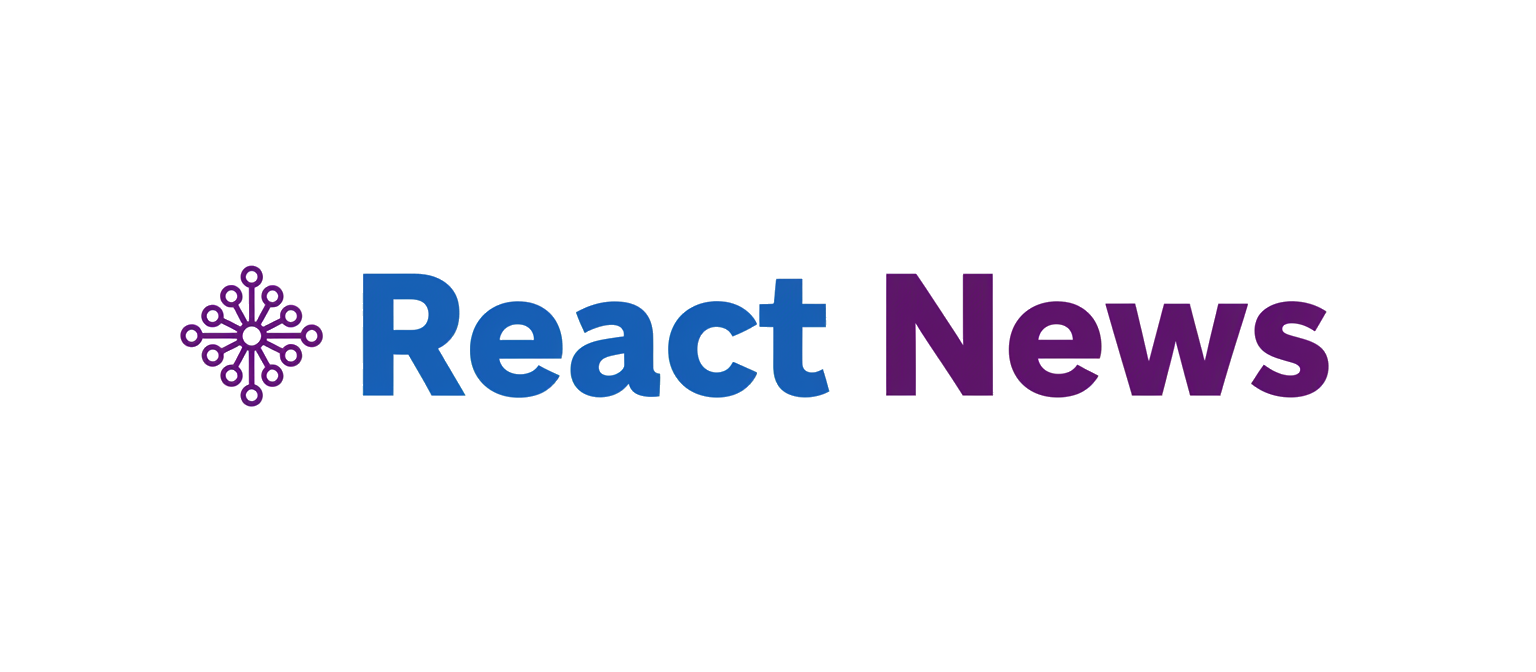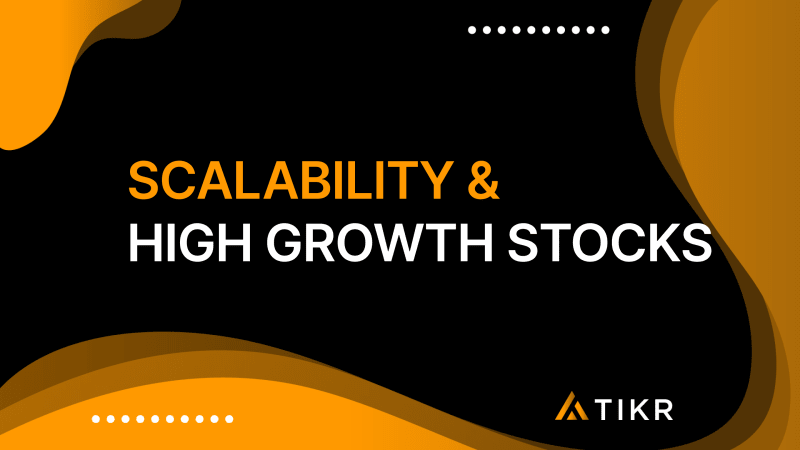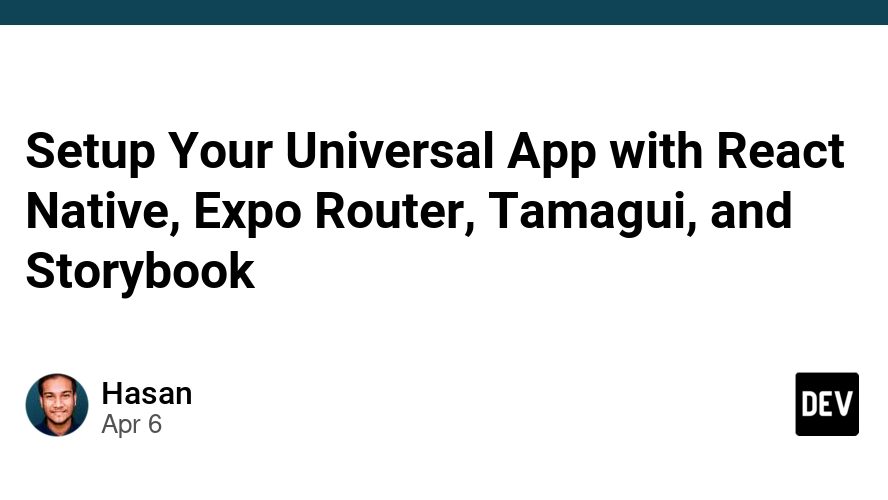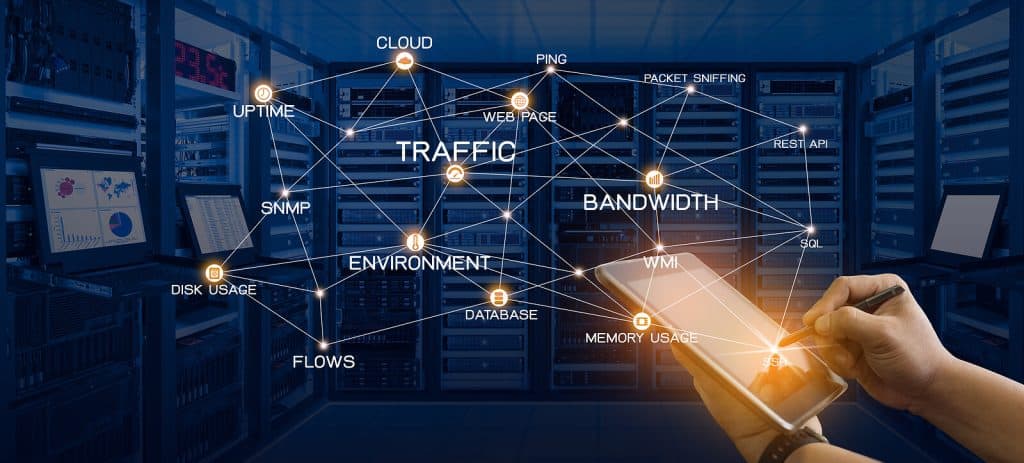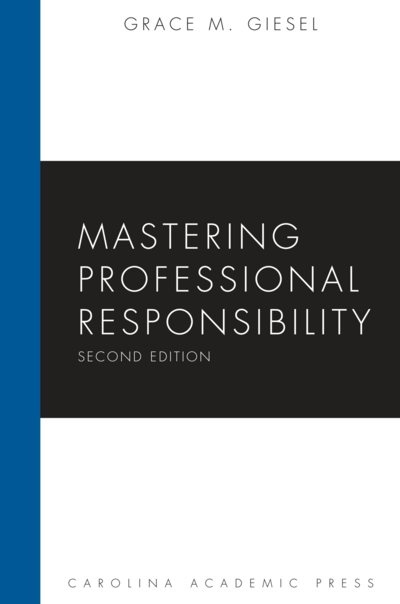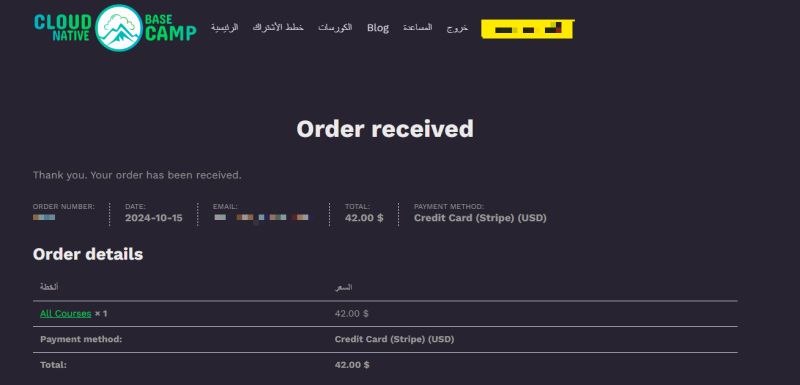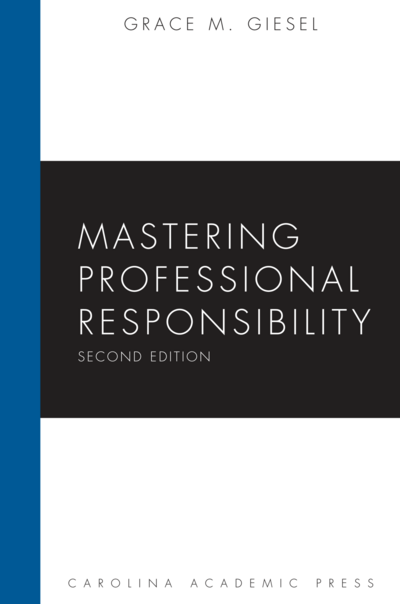The React Native ecosystem is in a constant state of evolution, bringing powerful new features and performance improvements with each release. Upgrading dependencies, such as moving to a major new Expo SDK version, is a critical part of a developer’s workflow to leverage these advancements. However, this process can sometimes introduce unexpected challenges, particularly with UI components. A frequent and frustrating issue developers encounter is the sudden disappearance or incorrect rendering of icons from popular libraries like React Native Paper. This problem often points not to a bug in the library itself, but to subtle yet crucial misconfigurations in asset loading and dependency management that surface during an upgrade.
This article provides a deep dive into the common causes of icon rendering failures within Expo applications using React Native Paper, especially in the context of recent updates like Expo SDK 50. We will explore the underlying mechanics of how vector icons work in React Native, diagnose the typical failure points, and provide robust, practical code examples to ensure your icons render flawlessly every time. From foundational setup to advanced customization and best practices, this guide will equip you with the knowledge to tackle these issues head-on, making your next upgrade process smoother and more predictable. Keeping up with the latest React Native News and Expo News is essential, and understanding these fundamentals is key to building resilient applications.
Understanding the Icon Ecosystem in React Native
To effectively debug why icons might not be showing up, it’s essential to first understand the layers of technology involved. Icons in most React Native UI libraries are not simple image files; they are glyphs within a font file, a technique that allows for easy scaling and color manipulation.
The Core: `react-native-vector-icons`
At the heart of the icon system for libraries like React Native Paper News, React Native Elements, and even in custom components, is the venerable react-native-vector-icons. This library bundles popular icon sets, such as MaterialCommunityIcons, FontAwesome, and IonIcons, as TrueType Fonts (.ttf). When you use an <Icon /> component, you are essentially rendering a text character from one of these special font files. This is why icons can be styled with color and fontSize properties just like text.
How Expo Manages Fonts and Assets
In a managed Expo project, you don’t need to manually link native dependencies or add font files to Xcode or Android Studio projects. Expo handles this through its own asset management system. The expo-font library is the key player here. It provides hooks and functions to load fonts into your application’s memory at runtime. This loading process is asynchronous. The app starts, and in the background, expo-font fetches your specified font files and makes them available for rendering. This asynchronicity is a critical concept and a common source of icon-related bugs.
import { useEffect, useState } from 'react';
import * as Font from 'expo-font';
import { Text, View, StyleSheet } from 'react-native';
export default function App() {
const [fontsLoaded, setFontsLoaded] = useState(false);
useEffect(() => {
async function loadFonts() {
await Font.loadAsync({
// This is a custom font, but the principle is the same for icon fonts
'Inter-Black': require('./assets/fonts/Inter-Black.ttf'),
});
setFontsLoaded(true);
}
loadFonts();
}, []);
if (!fontsLoaded) {
return null; // Or a loading indicator
}
return (
<View style={styles.container}>
<Text style={{ fontFamily: 'Inter-Black', fontSize: 30 }}>
Custom Font Loaded!
</Text>
</View>
);
}
const styles = StyleSheet.create({
container: {
flex: 1,
justifyContent: 'center',
alignItems: 'center',
},
});The Link to React Native Paper
React Native Paper uses react-native-vector-icons as a peer dependency. By default, it’s configured to use the MaterialCommunityIcons set. To make this work seamlessly, you need to ensure two things: first, that the underlying icon font is loaded into your app, and second, that React Native Paper is configured to use it. This configuration happens within the <PaperProvider /> component that wraps your application.

Diagnosing and Fixing Common Icon Issues After an Upgrade
When you upgrade your Expo SDK, underlying dependencies and build configurations can change. An approach that worked in SDK 49 might need adjustments for SDK 50. Let’s walk through a systematic process to find and fix the problem.
Step 1: Verify Dependencies and Configuration
First, ensure your dependencies are correctly installed. After an upgrade, it’s good practice to delete your node_modules folder and your lock file (package-lock.json or yarn.lock) and run a fresh install. Check your package.json to ensure you have react-native-paper and react-native-vector-icons listed. With recent Expo versions, the vector icons package is often included by default, but it’s always wise to verify.
Next, check your PaperProvider. React Native Paper v5 introduced a more explicit way to configure icons. You need to provide an icon rendering function via the settings prop. This is a common point of failure for developers upgrading from older versions.
import { PaperProvider, MD3LightTheme } from 'react-native-paper';
import { MaterialCommunityIcons } from '@expo/vector-icons';
import AppContent from './AppContent'; // Your main app component
// This is a common pattern, but it's incomplete without font loading!
const theme = {
...MD3LightTheme,
// Specify custom colors, fonts, etc.
};
export default function App() {
return (
<PaperProvider
theme={theme}
settings={{
// This is the crucial part for v5+
icon: (props) => <MaterialCommunityIcons {...props} />,
}}
>
<AppContent />
</PaperProvider>
);
}Step 2: Solve the Font Loading Race Condition
The most common culprit for missing icons is a race condition: your app tries to render a component that uses an icon *before* the icon font has been loaded by expo-font. The system falls back to a default font, and you see a question mark, a square, or nothing at all. The solution is to prevent your application from rendering its main UI until you are certain the fonts are ready. The expo-splash-screen library is perfect for this.
The correct flow is:
- Tell the splash screen to remain visible at the start of your app.
- Start loading your fonts (and any other assets or data).
- Once loading is complete, update a state variable.
- In a
useEffecthook that watches this state, hide the splash screen. - Conditionally render your app only when the fonts are loaded.
This pattern is not just for icons; it’s fundamental for robust app initialization and is relevant whether you’re using Zustand News or Redux News for state management.
import { useEffect, useState, useCallback } from 'react';
import { PaperProvider, MD3LightTheme } from 'react-native-paper';
import { MaterialCommunityIcons } from '@expo/vector-icons';
import * as Font from 'expo-font';
import * as SplashScreen from 'expo-splash-screen';
import { View } from 'react-native';
import MainApp from './src/MainApp'; // Your main app navigation and screens
// Keep the splash screen visible while we fetch resources
SplashScreen.preventAutoHideAsync();
export default function App() {
const [appIsReady, setAppIsReady] = useState(false);
useEffect(() => {
async function prepare() {
try {
// Pre-load fonts, make API calls, etc.
await Font.loadAsync({
...MaterialCommunityIcons.font,
});
// You can add other assets here
} catch (e) {
console.warn(e);
} finally {
// Tell the application to render
setAppIsReady(true);
}
}
prepare();
}, []);
const onLayoutRootView = useCallback(async () => {
if (appIsReady) {
// This hides the splash screen once the app is ready and the layout is complete.
await SplashScreen.hideAsync();
}
}, [appIsReady]);
if (!appIsReady) {
return null;
}
return (
<View style={{ flex: 1 }} onLayout={onLayoutRootView}>
<PaperProvider
settings={{
icon: (props) => <MaterialCommunityIcons {...props} />,
}}
>
<MainApp />
</PaperProvider>
</View>
);
}Advanced Icon Management and Customization
Once you’ve mastered the basics, you can extend your use of icons for more customized and performant applications. This is where you can truly tailor the user experience, similar to how developers using Next.js News or Remix News fine-tune their web asset delivery.
Creating and Using Custom Icon Sets
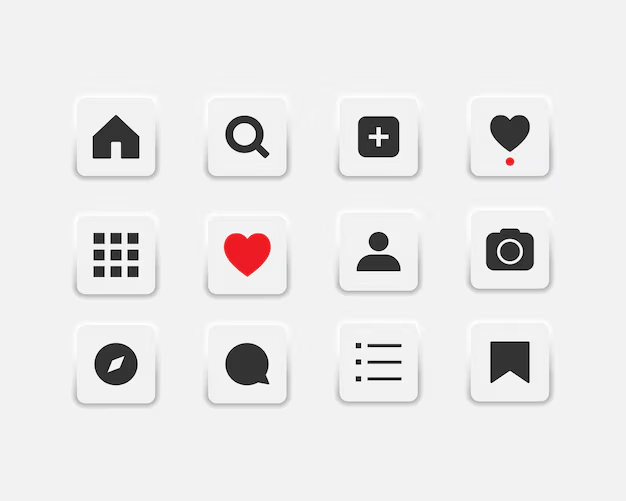
Your project may require custom icons that aren’t available in standard libraries. Tools like Fontello or IcoMoon allow you to bundle your own SVG icons into a font file. These tools generate a .ttf file and a selection.json file that maps icon names to glyphs. You can then use the createIconSet function from @expo/vector-icons to create your own custom Icon component.
// In a file like components/CustomIcon.js
import { createIconSet } from '@expo/vector-icons';
import glyphMap from '../assets/fonts/custom-icons-glyphmap.json';
// The first argument is the glyph map, the second is the font family name,
// and the third is the font file name that you load with expo-font.
const CustomIcon = createIconSet(glyphMap, 'CustomIcons', 'CustomIcons.ttf');
export default CustomIcon;
// In your App.js font loading section:
/*
await Font.loadAsync({
...MaterialCommunityIcons.font,
'CustomIcons': require('./assets/fonts/CustomIcons.ttf'),
});
*/
// Usage in a component:
/*
import CustomIcon from './components/CustomIcon';
<CustomIcon name="my-custom-logo" size={24} color="blue" />
*/Comparing Font Icons with SVGs
An alternative to icon fonts is using SVGs directly with a library like react-native-svg.
- Icon Fonts: Easy to use, color, and scale. They are generally performant as they are treated like text. However, they are monochrome by default and can sometimes be tricky to align perfectly.
- SVGs: Offer multi-color support, complex shapes, and perfect pixel precision. They can be more flexible for complex graphics, like those you might see in charting libraries like Victory News or Recharts News. However, they can increase bundle size if not optimized and might have a slightly higher rendering overhead compared to a simple text glyph.
Many developers use a hybrid approach: icon fonts for simple, consistent UI elements (like in navigation bars managed by React Navigation News) and SVGs for complex or branded illustrations.
Best Practices for Dependency Management and Upgrades
Preventing these issues in the future involves adopting a disciplined approach to project maintenance and upgrades.
Embrace `expo-doctor`
Expo provides a powerful CLI tool for diagnosing project issues. Running npx expo-doctor in your project root can detect common problems like mismatched dependency versions, invalid configurations, and other issues that often arise after an upgrade. Make this the first command you run when something feels wrong.
Implement Visual and Automated Testing
UI bugs like missing icons are prime candidates for automated testing.
- Component Testing: Use Storybook News to isolate and visually inspect your icon components under different props and conditions.
- Integration/E2E Testing: Tools like Detox News or Playwright can run your app on a simulator and take screenshots. Visual regression testing compares these screenshots against a baseline to automatically catch UI changes, intended or not.
- Unit Testing: While less effective for visual bugs, you can use React Testing Library News and Jest News to ensure your custom icon components are rendering without crashing.
A solid testing strategy is your best defense against regressions during upgrades.
Conclusion: Building Resilient UI
The frustration of icons disappearing after an Expo upgrade is a common rite of passage for React Native developers. However, as we’ve seen, the issue is rarely a mysterious bug but rather a predictable outcome of the interplay between dependency management, asynchronous font loading, and component configuration. By understanding the foundational role of react-native-vector-icons and mastering the proper asset-loading lifecycle with expo-font and expo-splash-screen, you can eliminate these problems entirely.
The key takeaways are to be methodical: verify your dependencies, configure your providers correctly, and always control your app’s render lifecycle to wait for necessary assets. By adopting best practices like using expo-doctor and implementing a robust testing strategy, you can confidently keep up with the latest React News and upgrade your projects, ensuring your apps remain stable, reliable, and visually stunning.