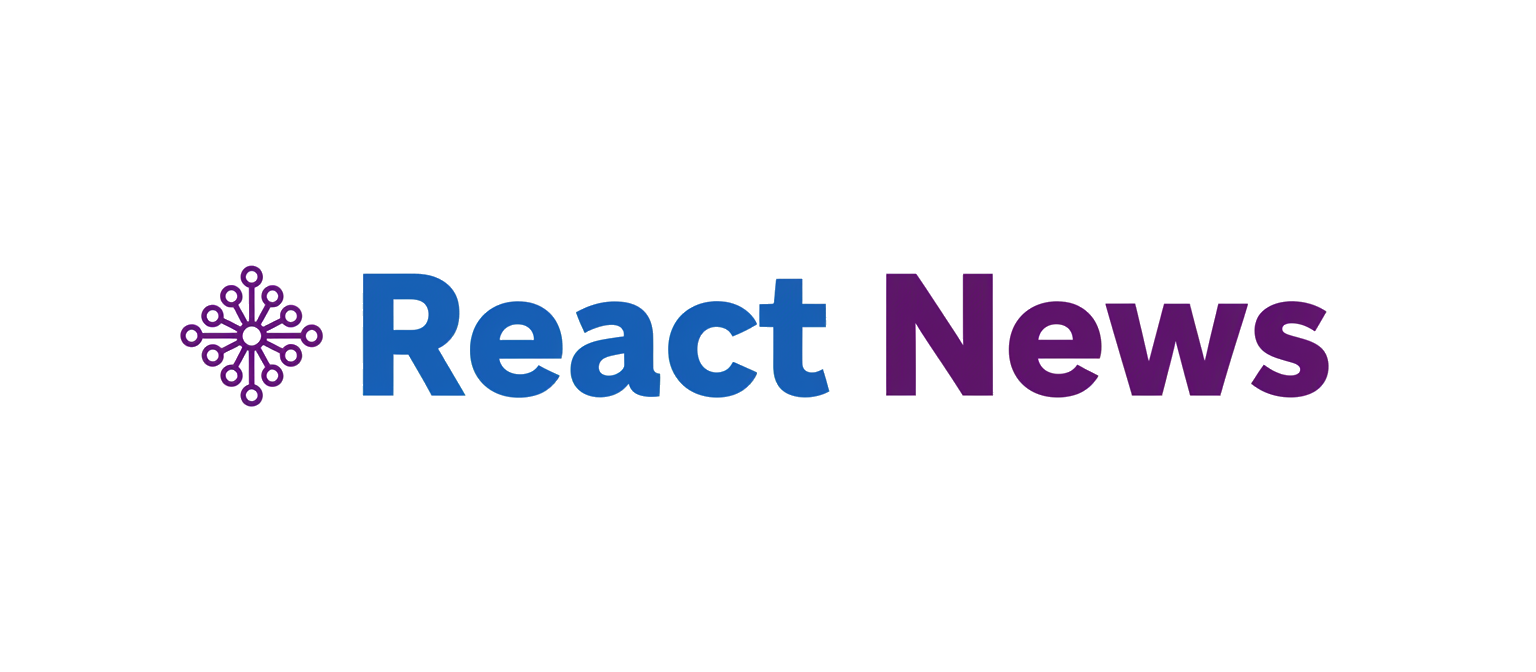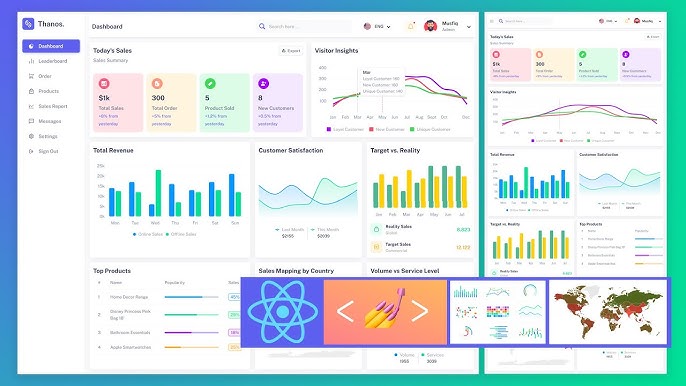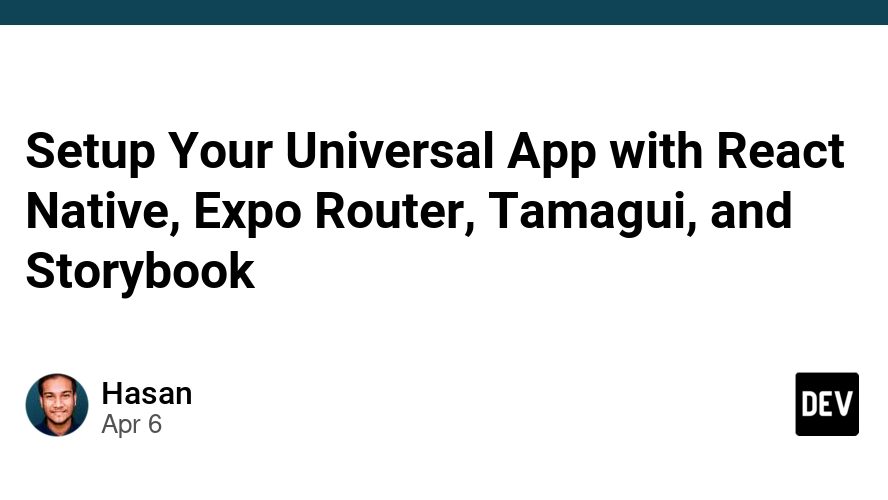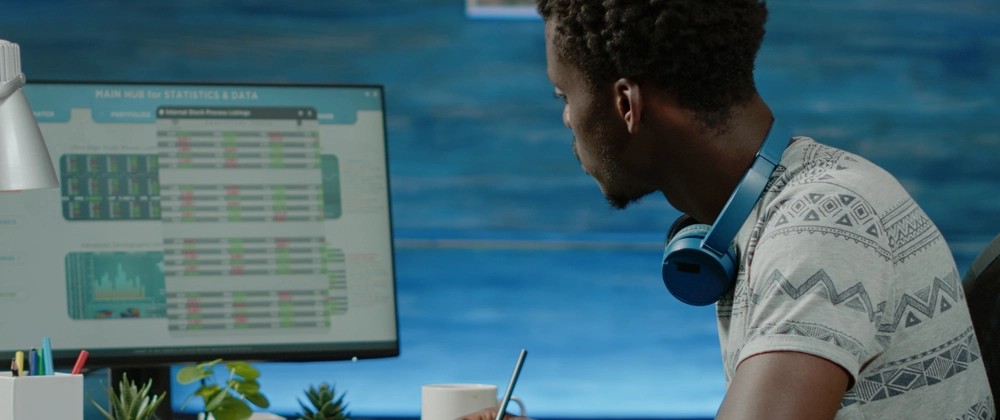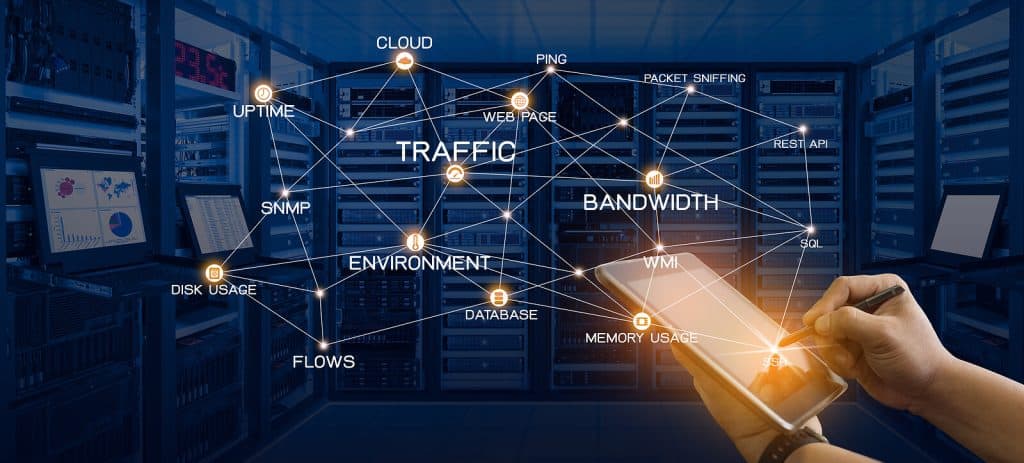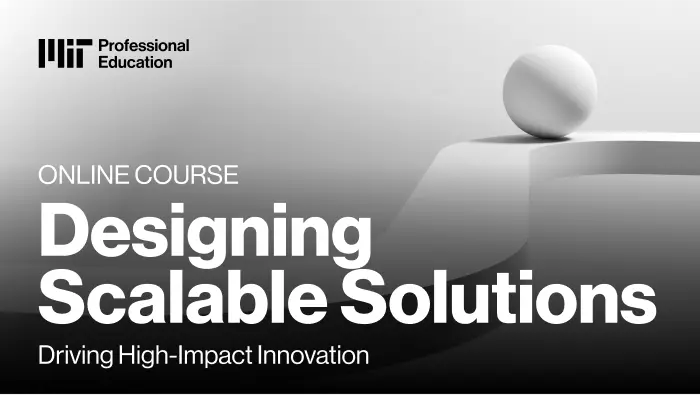In the landscape of modern web development, the ability to translate raw data into compelling, interactive visualizations is no longer a luxury—it’s a core requirement. For developers working within the React ecosystem, the challenge lies in finding a library that is not only powerful and flexible but also aligns with React’s declarative, component-based philosophy. This is where Recharts emerges as a premier solution. Built on top of React and the legendary D3.js library, Recharts provides a composable and intuitive API for building sophisticated charts with remarkable ease.
This article offers a comprehensive exploration of Recharts, moving from foundational concepts to advanced techniques and performance optimization. We will dissect its architecture, build practical examples, and discuss how it seamlessly integrates with the broader ecosystem, including frameworks like Next.js and state management solutions like Redux or Zustand. Whether you are building a complex analytics dashboard or adding simple data insights to your application, this guide will equip you with the knowledge to master data visualization. This is essential reading for anyone following the latest Recharts News and trends in the world of data-driven user interfaces.
Understanding the Recharts Architecture
The core philosophy of Recharts is its component-based architecture. Unlike traditional charting libraries that often rely on imperative configuration objects or complex initialization scripts, Recharts treats every part of a chart as a distinct React component. This approach is a game-changer for React developers, as it allows them to build, compose, and manage charts using the same familiar patterns they use for the rest of their application.
The Power of Component-Based Charting
With Recharts, a chart is not a monolithic block. Instead, it’s a tree of components. You start with a chart wrapper like <LineChart> or <BarChart> and then declaratively add child components like <XAxis>, <YAxis>, <CartesianGrid>, <Tooltip>, and data series components like <Line> or <Bar>. This composability makes the code highly readable and maintainable. It also fits perfectly into the modern React paradigm, whether you’re using Create React App, Vite, or a full-stack framework like Next.js or Remix. The latest Vite News often highlights tools that offer great developer experience, and Recharts’ API certainly fits that description.
Your First Recharts Chart: A Simple Line Chart
Let’s build a simple line chart to illustrate these concepts. The example below demonstrates how easily components are composed to create a complete visualization. The ResponsiveContainer is a crucial utility component that makes the chart adapt to the size of its parent container, a common requirement in modern web design.
import React from 'react';
import { LineChart, Line, XAxis, YAxis, CartesianGrid, Tooltip, Legend, ResponsiveContainer } from 'recharts';
const data = [
{ name: 'Jan', uv: 4000, pv: 2400 },
{ name: 'Feb', uv: 3000, pv: 1398 },
{ name: 'Mar', uv: 2000, pv: 9800 },
{ name: 'Apr', uv: 2780, pv: 3908 },
{ name: 'May', uv: 1890, pv: 4800 },
{ name: 'Jun', uv: 2390, pv: 3800 },
{ name: 'Jul', uv: 3490, pv: 4300 },
];
const SimpleLineChart = () => {
return (
<ResponsiveContainer width="100%" height={400}>
<LineChart
data={data}
margin={{
top: 5,
right: 30,
left: 20,
bottom: 5,
}}
>
<CartesianGrid strokeDasharray="3 3" />
<XAxis dataKey="name" />
<YAxis />
<Tooltip />
<Legend />
<Line type="monotone" dataKey="pv" stroke="#8884d8" activeDot={{ r: 8 }} />
<Line type="monotone" dataKey="uv" stroke="#82ca9d" />
</LineChart>
</ResponsiveContainer>
);
};
export default SimpleLineChart;In this example, each component serves a specific purpose: <XAxis dataKey="name" /> maps the name property from our data objects to the x-axis, while <Line dataKey="pv" ... /> is responsible for drawing the line based on the pv values. This declarative syntax is incredibly intuitive and powerful.
Bringing Your Data to Life: Customization and Interactivity
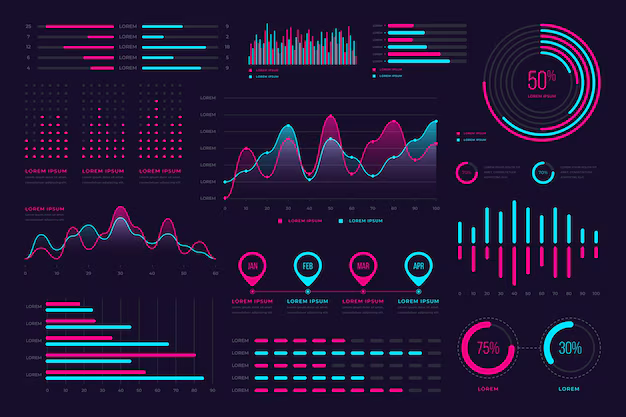
A static chart displays data, but an interactive and well-styled chart tells a story. Recharts provides extensive props for customization and components that add interactivity out of the box, allowing you to tailor the user experience to your specific needs.
Styling and Theming Your Charts
Almost every Recharts component accepts props for styling. You can control colors, strokes, font sizes, and more directly on the component. For instance, the <Line> component has stroke, strokeWidth, and dot props. The axes have tick and label props that can accept custom components or style objects. This granular control means you can match the chart’s appearance to your application’s design system perfectly. This is particularly relevant for developers using component libraries, and it’s a frequent topic in React Native Paper News and Tamagui News, where design consistency is paramount.
Creating Interactive Elements with Custom Tooltips
The default tooltip in Recharts is functional, but often, you need to display more complex information or match a specific design. Recharts makes this easy by allowing you to pass a custom React component to the <Tooltip>‘s content prop. This custom component receives the tooltip’s state (like the active data point) as props, giving you full control over its rendering.
import React from 'react';
import { BarChart, Bar, XAxis, YAxis, Tooltip, ResponsiveContainer } from 'recharts';
const data = [
{ name: 'Page A', value: 400 },
{ name: 'Page B', value: 300 },
{ name: 'Page C', value: 600 },
{ name: 'Page D', value: 250 },
];
// Custom Tooltip Component
const CustomTooltip = ({ active, payload, label }) => {
if (active && payload && payload.length) {
return (
<div className="custom-tooltip" style={{ backgroundColor: '#fff', border: '1px solid #ccc', padding: '10px' }}>
<p className="label">{`${label} : ${payload[0].value}`}</p>
<p className="intro">This is a custom tooltip!</p>
</div>
);
}
return null;
};
const ChartWithCustomTooltip = () => {
return (
<ResponsiveContainer width="100%" height={300}>
<BarChart data={data}>
<XAxis dataKey="name" />
<YAxis />
<Tooltip content={<CustomTooltip />} />
<Bar dataKey="value" fill="#8884d8" />
</BarChart>
</ResponsiveContainer>
);
};
export default ChartWithCustomTooltip;This pattern is incredibly powerful. You can add extra data, charts, or action buttons inside your tooltip, creating a rich, interactive experience for the user. This level of customization is a recurring theme in discussions around libraries like React Hook Form News and Formik News, where render props and component injection are used to achieve maximum flexibility.
Advanced Techniques for Complex Visualizations
Once you’ve mastered the basics, Recharts opens the door to more complex and sophisticated data visualizations. Its composable nature shines when you need to combine different chart types or integrate them deeply with your application’s state and data-fetching logic.
Composing Multiple Chart Types
What if you need to display sales volume as bars and the growth rate as a line on the same chart? Recharts handles this gracefully with the <ComposedChart> component. It acts as a universal container that can render <Bar>, <Line>, and <Area> components simultaneously. You can even assign different data series to different Y-axes to accommodate varying scales.

import React from 'react';
import {
ComposedChart,
Line,
Bar,
XAxis,
YAxis,
CartesianGrid,
Tooltip,
Legend,
ResponsiveContainer,
} from 'recharts';
const data = [
{ name: 'Week 1', sales: 1200, growth: 2.5 },
{ name: 'Week 2', sales: 1900, growth: 3.1 },
{ name: 'Week 3', sales: 1500, growth: 2.8 },
{ name: 'Week 4', sales: 2100, growth: 4.2 },
];
const MixedChart = () => {
return (
<ResponsiveContainer width="100%" height={400}>
<ComposedChart data={data}>
<CartesianGrid stroke="#f5f5f5" />
<XAxis dataKey="name" />
<YAxis yAxisId="left" orientation="left" stroke="#8884d8" />
<YAxis yAxisId="right" orientation="right" stroke="#82ca9d" />
<Tooltip />
<Legend />
<Bar dataKey="sales" yAxisId="left" barSize={20} fill="#413ea0" />
<Line type="monotone" dataKey="growth" yAxisId="right" stroke="#ff7300" />
</ComposedChart>
</ResponsiveContainer>
);
};
export default MixedChart;Integrating with the React Ecosystem
In a real-world application, chart data is rarely static. It’s typically fetched from an API. Recharts works seamlessly with modern data-fetching libraries. Whether you’re following React Query News and using its powerful caching or leveraging a global state solution covered in Redux News or Zustand News, the pattern is the same: fetch your data, manage loading/error states, and pass the final data array to your chart component. For GraphQL users, the latest updates from Apollo Client News or Relay News also follow this same declarative data-passing model. The component simply re-renders when the data prop changes, updating the visualization automatically.
Best Practices and Performance Optimization
While Recharts is highly optimized, building complex dashboards with large datasets requires attention to performance. Following best practices can ensure your visualizations remain smooth and responsive.
Performance Considerations
- Large Datasets: Rendering thousands of data points can be slow. If possible, perform data aggregation or downsampling on the server or in a web worker before passing it to the chart. This reduces the number of SVG elements the browser needs to render.
- Memoization: Wrap your chart components in
React.memo. This prevents them from re-rendering if their props haven’t changed, which is especially useful in complex dashboards where state changes elsewhere on the page could trigger unnecessary updates. - Animation: The built-in animations are beautiful but come with a performance cost. For very large charts or real-time data, you can disable them by setting
isAnimationActive={false}on the chart component. This is a key difference from dedicated animation libraries discussed in Framer Motion News or React Spring News, where performance is the primary focus.
Common Pitfalls to Avoid

A common hurdle for developers using frameworks like Next.js, Gatsby, or Remix is server-side rendering (SSR). Because Recharts needs to measure the container size to render a responsive chart, it can throw errors during the server render where there is no DOM. The standard solution is to use dynamic imports to ensure the chart component only renders on the client side.
In Next.js, this is straightforward:
import dynamic from 'next/dynamic';
const MyChart = dynamic(() => import('../components/MyChartComponent'), {
ssr: false,
loading: () => <p>Loading chart...</p>
});
// Then use <MyChart /> in your pageThis pattern is a crucial piece of knowledge for anyone following Next.js News or Remix News and building data-heavy applications. Additionally, when it comes to testing, while you can use tools like Cypress News or Playwright News for end-to-end visual validation, it’s often more effective to use Jest News and React Testing Library News to test your data transformation logic separately from the chart rendering itself.
Conclusion: Charting Your Path Forward with Recharts
Recharts stands out in the crowded field of data visualization by embracing the principles that make React so effective. Its declarative, composable, and component-based API provides a developer experience that is both intuitive and deeply powerful. We’ve seen how to construct simple and complex charts, customize their appearance and interactivity, and integrate them into the modern React stack.
By understanding its core concepts and adhering to best practices for performance and framework integration, you can leverage Recharts to build stunning, responsive, and maintainable data visualizations. While other libraries like Victory offer compelling alternatives, Recharts’ straightforward API and strong community support make it an exceptional choice for a wide range of projects. As you continue your development journey, consider Recharts your go-to tool for turning complex data into clear, actionable insights within your React applications.